You know how to search, but do you know how to Google search? Google’s search engine is an incredibly powerful and versatile tool that extends far beyond the basic search function. Whether you’re at school or working in the office, I’m sure these six tips and tricks will prove to be useful in some way or another.
1. Search modifiers

Sure, typing whatever you want to search works ’cause Google’s just that smart. But why not make your searches faster, better, stronger with these useful search modifiers:
Excluded words (-): It excludes your search results with a particular word(s) or phrase.
Example: mustang -horse
Result: You’ll get results about mustang that aren’t related to horses.
Exact phrase (” “): Search for an exact phrase.
Example: “To infinity and beyond”
Result: You’ll end up with searches with that exact phrase and nothing related to it. Great if you’re searching for something really specific.
Find meanings (define:): Define a word or phrase.
Example: define: supercalifragilisticexpialidocious
Result: A card will show up at the top with an overview of its definition, origin and other useful information. You can even define slangs like “bae” or “WYSIWYG”.
Site specific (site:): Search specifically within a webpage.
Example: tech tricks site:nylon.com.sg
Result: All that’s related to tech tricks on Nylon’s website. You could also search “greenhouse gas site:edu” for references to greenhouse gas found on all .edu sites.
2. Look for an image with an image
If you have an image that you need to know where it came from, or where else it might pop up (stalkers, assemble!), you can do a reverse Google image search. Simply click the camera button in the Google Image search bar to make an image search.

Then you can either input the image URL or upload it. You’ll get results that show similar images or links to that particular image. Voila, it’s that simple. It’s useful for verifying the source of the image or identifying a product, or maybe just to see where your photos are being used online.
3. Turn Google into useful tools
More than just a search engine, Google comes packed with a bunch of useful tools if you need it on the fly.

Converter: From time zones, units, currencies and converting numbers to words, Google’s the Swiss Army knife of converters.
– For time zones: “4pm sgt to new york”.
– For units: “convert 1m to cm”
– For exchange rates: “1USD to SGD” (Note: Google exchange rates should not be used as an alternative to market rates.)
– For numbers to words: “1,123,456 in English”
Timer/stopwatch:
– For timer: “set timer”
– For stopwatch: “set stopwatch”

Calculator: Type “calculator” to open up the calculator app. Or you can type directly into the search bar such as “4*5” or “20% of 1000” to get your answer. Google can even graph complex equations. Here’s a gift from me to you. Try this equation: sqrt(cos(x))*cos(300x)+sqrt(abs(x))-0.7)*(4-x*x)^0.01, sqrt(6-x^2), -sqrt(6-x^2) from -4.5 to 4.5

Weather: Google provides real-time weather info anywhere in the world. Just input “weather Bali” to get weather information in Bali.
Local time: Input “time Brisbane” to get the local time.
Sunrise/set: Get timings for sunrise and sunsets anywhere in the world by inputting “sunrise Singapore” or “sunrise and sunset Singapore.”
Translator: It’s most likely you already know or have used Google translate, but if you’re in a hurry, you can do translations directly from the search box. For example: “translate hello English Chinese” will also do the trick.

Route planner: Need to know how to get from point A to B? Get detailed route options simply by querying “Changi Airport to Jurong East”.
4. Let Google search for you
This is great tool for marketers or PR firms looking to track mentions of people, products, services, etc. Though it’s not something you can exactly do on the search bar, it’s still worth knowing.

Navigate to google.com/alerts and enter a search term you wish to be alerted to. As you enter it, you’ll see a preview of the results below. You can further filter your alerts by clicking “show options” to narrow it down to region, specific source, and language. Finally, click “create alert” and let Google do its thing!
5. Check your flight time
Save the hassle of tracking flight info from the airport’s website. Instead, if you have the flight number, just stick it into Google and you’ll get real-time flight info. You can also use it to get a list of flights from one place to another. For example: “flight Singapore to Paris,” click on the flight tab and you’ll be presented with a list of flight information. It’s fast and it’s efficient.

6. Easter Eggs
All work and no play makes everyone a dull person. Not surprised if that’s one of the phrases Google developers lived by ’cause there are tons of tricks and games (aka Easter eggs) hidden in their search engine. Try it out!

Play Games: You can invoke most of these games just by searching their names such as Solitaire, Pac-Man, Minesweeper, Snake, Atari Breakout (search on Google Image!), Zerg Rush, Text Adventure.

Flip a coin/roll a dice: If you’re an indecisive person, googling “flip a coin” or “roll a dice” might help with those tough choices.

Askew: Does exactly that.

Do a barrel roll: Also does exactly what it says.

Google in 1998: If you’re feeling nostalgic and want to remember the good ol’ days of google, search “Google in 1998” and you’ll be brought back to a working page of how Google was… Well, in 1998.

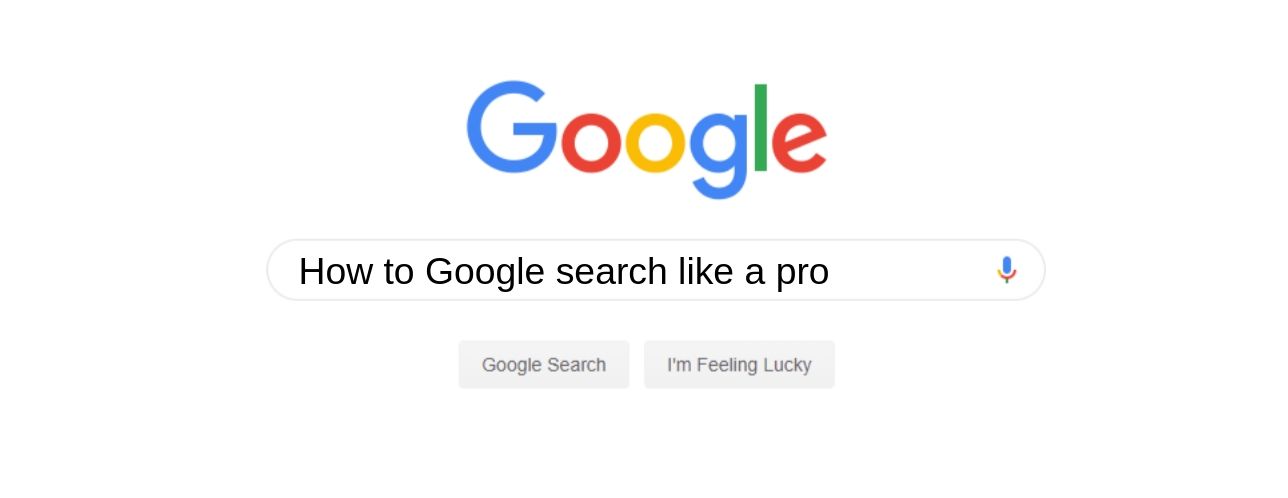
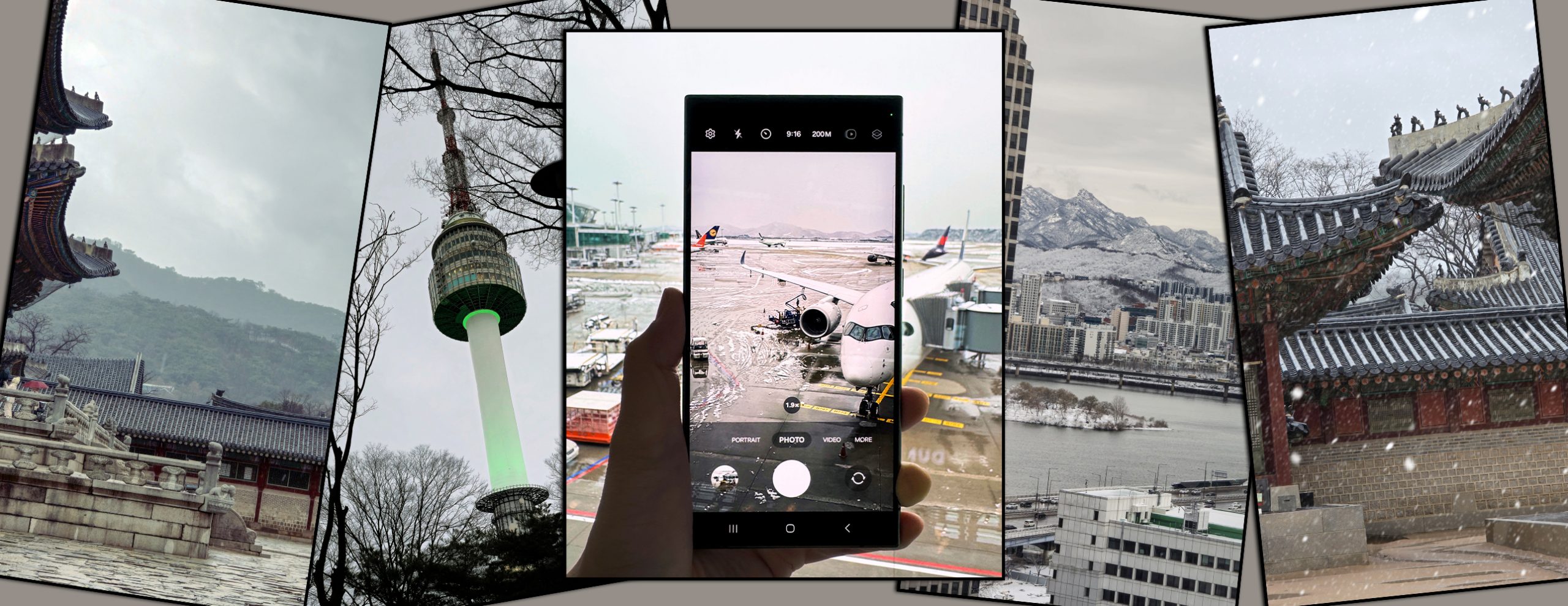
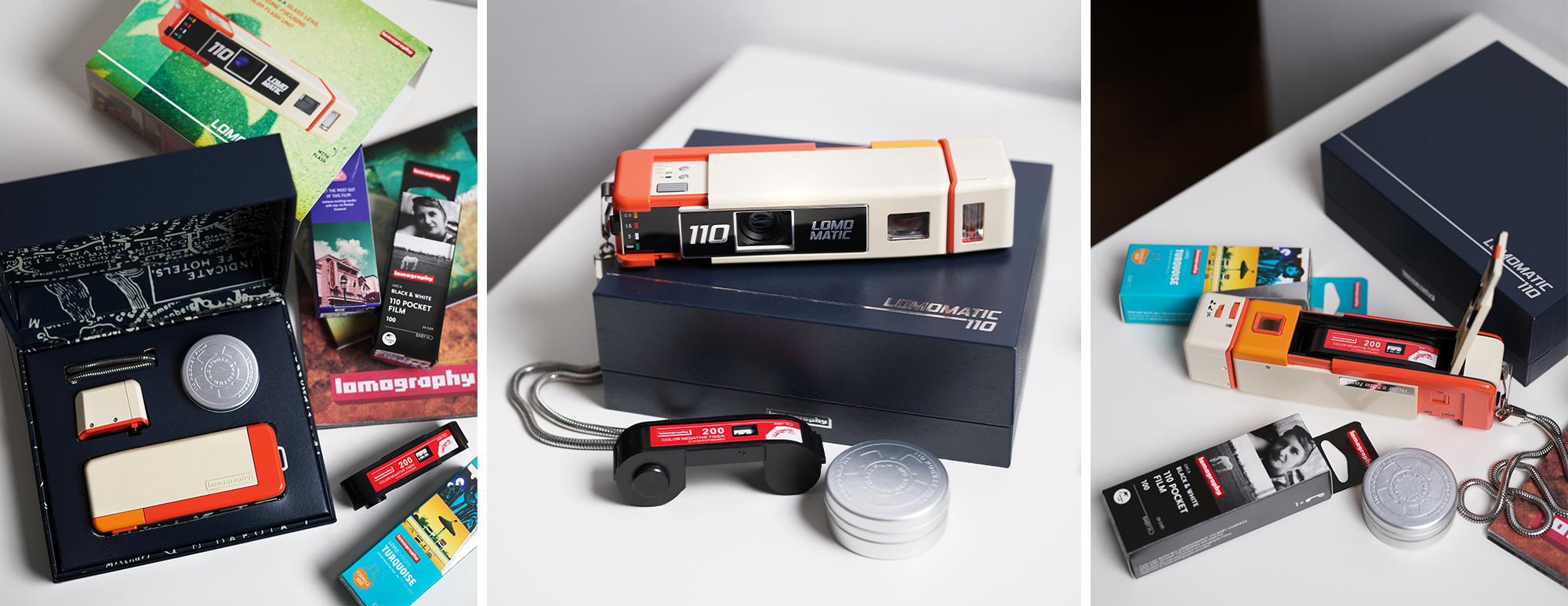



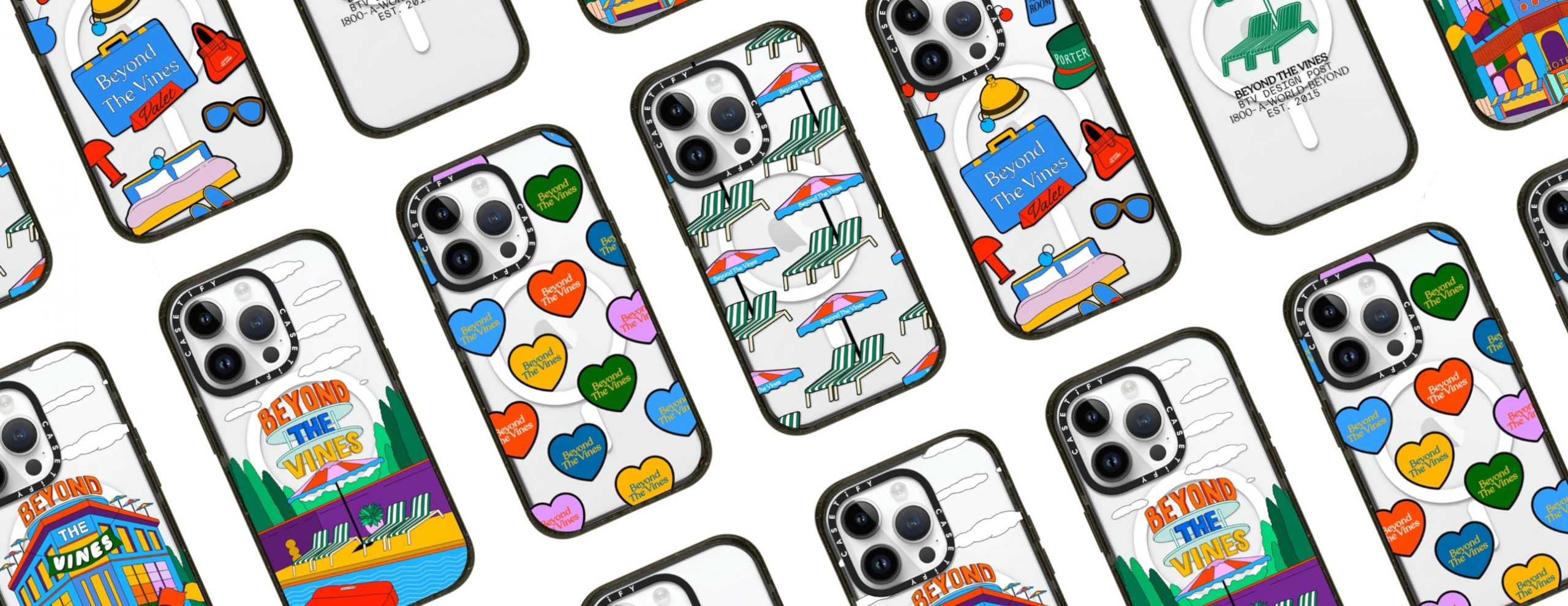



You must be logged in to post a comment.